Installing Course Software
You can set up Apache Netbeans application on your own Windows 10 or Mac computer. Start by opening this current instruction page in a browser on the computer you want to install the software on.
If you have an older version of Netbeans already installed, it is recommended that you uninstall it before you follow the directions below to install Netbeans 12.2; there are different details depending on whether your computer is Windows 10 or Mac.
Install Netbeans 12.2 on a Windows 10 computer
- Download OpenJDK11/HotSpot from AdoptOpenJDK. Start the installation process by double-clicking the downloaded msi file. Press Next, accept the license and press Next again, which should bring you to the screen below; at this point select also the Set JAVA_HOME variable feature, in addition to the other two features already selected, then press Next then Install then Yes and finally Finish.
Only after you have installed OpenJDK11 properly can you successfully install Netbeans 12.2. Once you have done so, download the Netbeans installer file Apache-NetBeans-12.2-bin-windows-x64.exe; this link and other information can be found on the Dowloading Apache Netbeans 12.2 page. (Note that you will need to click on the suggested mirror site link.) Run the downloaded file to install Apache Netbeans 12.2, accepting the license and any default options.
If you see the following dialog box pop up, you didn't select the Set JAVA_HOME variable feature correctly when you installed OpenJDK11, so you will have to run the OpenJDK11 installer again (it's probably in the Downloads folder) and change the features selected so that the Set JAVA_HOME variable feature is correctly selected, then run the Apache Netbeans install program again.
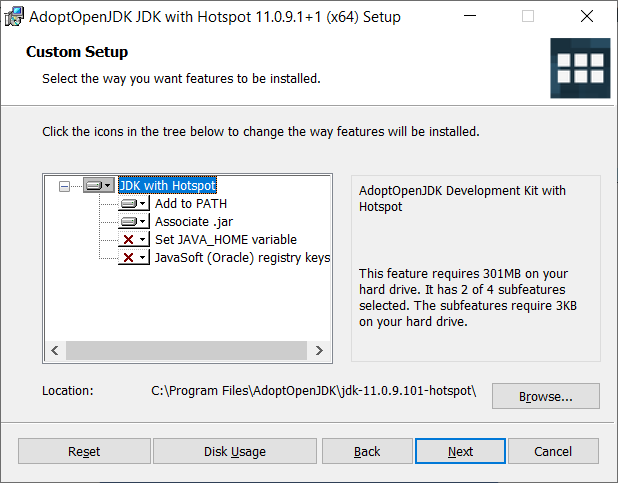
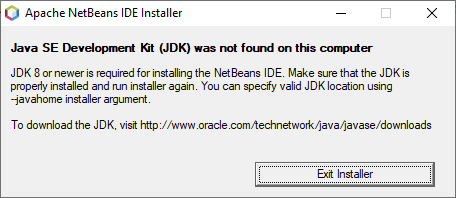
Install Netbeans 12.2 on a Mac computer
- Download OpenJDK11/HotSpot from AdoptOpenJDK. Start the installation process by clicking on the downloaded pkg file to open it, pressing the Continue button, agreeing to the license, then pressing the Install button and providing your password to allow the install.
Only after you have installed OpenJDK11 properly can you successfully install Netbeans 12.2. Once you have done so, download the installer Apache-NetBeans-12.2-bin-macosx.dmg; this link and other information can be found on the Dowloading Apache Netbeans 12.2 page. (Note that you will need to click on the suggested mirror site link.) Click to open the downloaded dmg file, then double-click the pkg file that appears in the Finder to open the installer for Apache Netbeans 12.2. Follow the prompts, agreeing to the license and entering your password as for the installation of OpenJDK11. You may then eject the dmg file from the desktop. A Netbeans folder should appear in the Applications folder, and inside of that is the Apache Netbeans 12.2 application.